Click ImageTrust in the dialog box (if prompted by your browser).

Opening ImageTrust (32-bit)
1
Click Save File in the dialog box.
2
Then click the
Opening ImageTrust (32-bit)
Click Run to begin
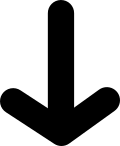
Opening ImageTrust (32-bit)
Opening ImageTrust (32-bit)
Note: You may also open ImageTrust inside the browser (applet mode). In this case, a Java Runtime Environment is required (JRE version 8, 32-bit or 64-bit, is supported). If not already installed on the system, download and install it from java.com. When installed, restart the browser.
Opening ImageTrust
If ImageTrust does not open, click the link below download & open ImageTrust.
Opening ImageTrust
If ImageTrust does not open, click the link below download & open ImageTrust.
Click Yes in the dialog box (if prompted by your browser).
Opening ImageTrust
If ImageTrust does not open, click the link below download & open ImageTrust.
Click Open ImageTrust in the dialog box (if prompted by your browser).
Opening ImageTrust
If ImageTrust does not open, click the link below download & open ImageTrust.
Click Allow in the dialog box (if prompted by your browser).